How to order MODIS Atmosphere Products focusing on Aerosol Optical Depth Product
Completion requirements
- Prior to download the data user should register on NASA EARTHDATA SEARCH website https://search.earthdata.nasa.gov/search
- Once registration is completed, go to https://ladsweb.modaps.eosdis.nasa.gov/search/ to download the MODIS data.
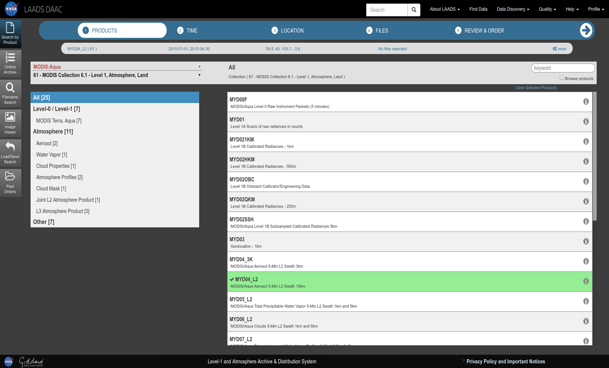
- Under PRODUCTS choose satellite sensor (Terra or Aqua) and collection (06 or 061)
- Under group choose Terra or Aqua Level 2 aerosol product (MOD04 or MYD04)
- Next select the time period: type Start Date & Time and End Data and Time
- Under Coverage Selection Choose: If you only want Day granules (will contain channels in the visible wavelengths), then make sure the Day-Night Boundary boxes are not checked.
- Next select the location or area of interest: A map should pop up. You can either outline your area of interest by outlining a box on the map, or you can type in the North, South, East and West Limits in the boxes to the right of the images for your area of interest.
- Next click on the File button. This might take a minute or two.
- Eventually, you will receive a page that contains a list of granules that meet your search criteria. You can select the specific granules manually or select all to order the data, depending on the amount and number of individual data files.
- Click on the Review & Order Files Now button to reviewe and submit your order. Click on Submit Order button once you have reviewed your files.
- A page will appear that asks you to login for EARTHDATA SEARCH website. Once you are logged in for EARTHDATA SEARCH, a page will reappear - click again on Submit Order button.
- A lot of data is already online. If the data that you ordered is online, the system will indicate that right away. If not, the data will be staged and you will be get notification by email when it is ready.
- Here is an example of an email that I received that tells me how I can get the data.
-----------------------------------------------------------------------------------------------
Your Order ID is: 501340828
The data you ordered will be staged (in about 10 minutes), and you can retrieve the data through HTTP using GNU wget.
If you do not have wget:
- Windows users can download it at https://eternallybored.org/misc/wget/
- Mac OS X users can install it using Homebrew (https://brew.sh) using the command `brew install wget`
- Additional information on wget is available at https://www.gnu.org/software/wget/faq.html
Alternatively, you may use an HTTP script from the data-download-scripts URL above, or manually download all files from https://ladsweb.modaps.eosdis.nasa.gov/archive/orders/501340828/
wget -e robots=off -m -np -R .html,.tmp -nH --cut-dirs=3 \
https://ladsweb.modaps.eosdis.nasa.gov/archive/orders/501340828/ \
--header "Authorization: Bearer <your appKey>" -P <target dir>
Replace the <your appKey> placeholder with your appKey. AppKeys can be created and retrieved at: https://ladsweb.modaps.eosdis.nasa.gov/profile/app-keys/
Replace the <target dir> placeholder with the directory where you wish to save the files.
Explanation of additional options used:
-e robots=off : Bypass the robots.txt file, to allow access to all files in the order
-m : Enable mirroring options (-r -N -l inf) for recursive download, timestamping & unlimited depth
-np : Do not recurse into the parent location
-R .html,.tmp : Reject (do not save) any .html or .tmp files (which are extraneous to the order)
-nH : Do not create a subdirectory with the Host name (ladsweb.modaps.eosdis.nasa.gov)
--cut-dirs=3 : Do not create subdirectories for the first 3 levels (archive/orders/501340828)
--header : Adds the header with your appKey (which is encrypted via SSL)
-P : Specify the directory prefix (may be relative or absolute)
Order 501340828 contains 1705 file
To Download the Datasets:
The LADSWEB support team provides detailed information with script to download the data in the notification email.
Data Download script:
wget -e robots=off -m -np -R .html,.tmp -nH --cut-dirs=3 \
https://ladsweb.modaps.eosdis.nasa.gov/archive/orders/501340828/ \
--header "Authorization: Bearer <your appKey>" -P <target dir>
Replace the <your appKey> placeholder with your appKey. AppKeys can be created and retrieved at: https://ladsweb.modaps.eosdis.nasa.gov/profile/app-keys/
Replace the <target dir> placeholder with the directory where you wish to save the files.
Last modified: Thursday, 7 November 2019, 9:50 AM